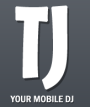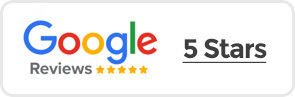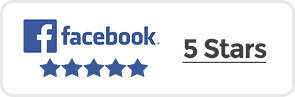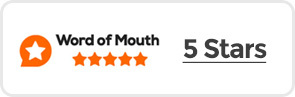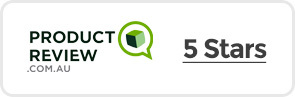“There are dozens of little things that could throw a wrench in the works. Hopefully, practicing things ahead of time will iron out some of the kinks.
Here are some tips and common mistakes, though.
The microphone feedback is unmanageable. As a quick fix, turn the microphone down or switch it off. The root of this problem is usually caused by speaker placement. If the speakers are position behind the person using the microphone, the mic will pick up their projected sound, the speakers will amplify it, the mic will pick it up, the speakers will…you get the point. It’s a feedback loop.
To fix the issue, make sure the speakers are facing away from the microphone. There’s a tendency to place speakers back against the wall, but they really should be out in front of the microphone, projecting away from the mic and towards the audience.
The music is too quiet. In the setup I’ve described here there are six volume knobs, and any one of them could be turned down too low. In order, these volume controls are: the volume slider in iTunes, the master volume on your computer, the channel volume on the mixer (typically located near the bottom), the channel gain (typically located next to the audio inputs), the master volume on the mixer, and the volume control on the powered speakers.
The music is distorted. This problem is also typically associated with all of the various volume controls at play. When a volume control is turned up too loud, or there’s an imbalance of loud amplification applied to a quiet signal, you can get a noisy or distorted sound.
Nothing should be set at full volume. If the volume meter on your mixer is peaking into the red, you’re doing something wrong.
Here are my suggested volume settings: iTunes at 75 percent, your computer at 75 percent, channel volume at 50 percent, the channel gain at 50 percent, speaker volume at 50 percent, and then slowly turn up the mixer’s master volume to the appropriate level. That conservative setting should shake off any distortion, but if it’s still too quiet with the mixer’s master volume at 75 percent, you can try edging up the channel volume and gain to 75 percent and turn up the volume directly on your speakers.
There’s no sound at all. Three things need to be turned on: your computer, your mixer, and your powered PA speakers.
Next, run through all of the volume settings outlined above.
Finally, check the audio connections. Is the cable running from your computer connected to the audio output, or did you plug it into the audio input by accident. Is it possible that the mixer has some type of mute button or tape output button enabled? Can you hear sound when you plug headphones into the mixer? Does the microphone work? Try plugging in your iPod or smartphone–does that work? Is it possible that you have a bad cable?”